Coding Made Easy: Use Jupyter Notebooks on Smartphones.
A guide that explains how to install Jupyter notebooks on Android Smartphones.
How many people have you encountered, that gave up on their coding dreams because they don't have PCs of their own? A rather high number, for me.
This is a continuation of my earlier article where I explained how to install Jupyter notebooks on older and suboptimal computers. Read about it here: steventure.hashnode.dev/circumventing-the-e..
More often than not, I think my students find it easier to install Jupyter notebook on their smartphones than on their PCs'.
Why would you want to install Jupyter Notebook on a phone?
For one reason or the other, you might not have an access to a PC at the moment. You wouldn't want to give up coding because of a trivial issue like that.
You might want more coding time than your PC can offer. Installing Jupyter notebook on s Smartphone solves this.
As of recent, middle-end and high-end smartphones have higher RAM and better processing power than most low-end PCs. Funny, if you'd ask me.
For you to install Jupyter notebook, your smartphone should have a minimum of 1gb RAM. But I do always recommend installing Jupyter notebook on smartphones with nothing less than 2gb RAM, to prevent phone lag and experience an hitch-free service.
The Procedure.
- Download Pydroid3 from Playstore.
Pydroid3 has an inbuilt IDE which you could use to run your Python script. Pydroid3 fully utilizes the chance that Android is built on a Linux kernel, as there is also a terminal that works just like the terminal in Linux distros. There is an inbuilt interpreter where you could run REPL code. All these can be access by clicking on the 3-line button on the top.
But this is not what we want, is it? What we want is a nice, fluffy Jupyter notebook working flawlessly on our Phone.
- Click on the 3-line button up top, then click on the PIP option.
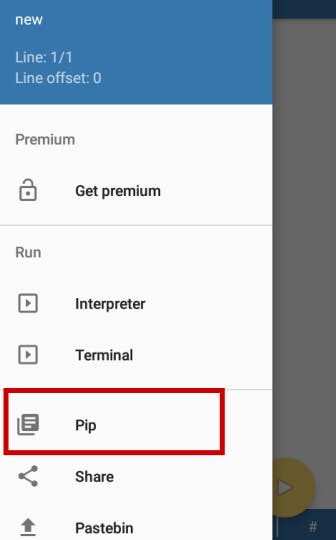
- There is a repository plugin which you'd have to install, for you to be able to use PIP. Once you click on GET PLUGIN, you'd be redirected to Playstore for the download.
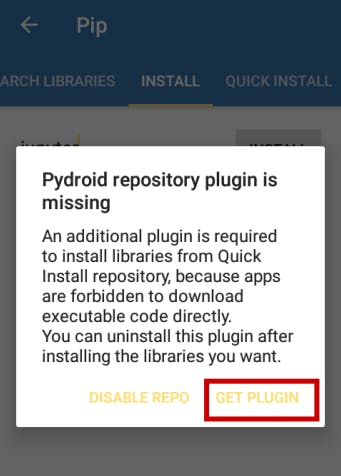
- In PIP, click on install, type jupyter and run.
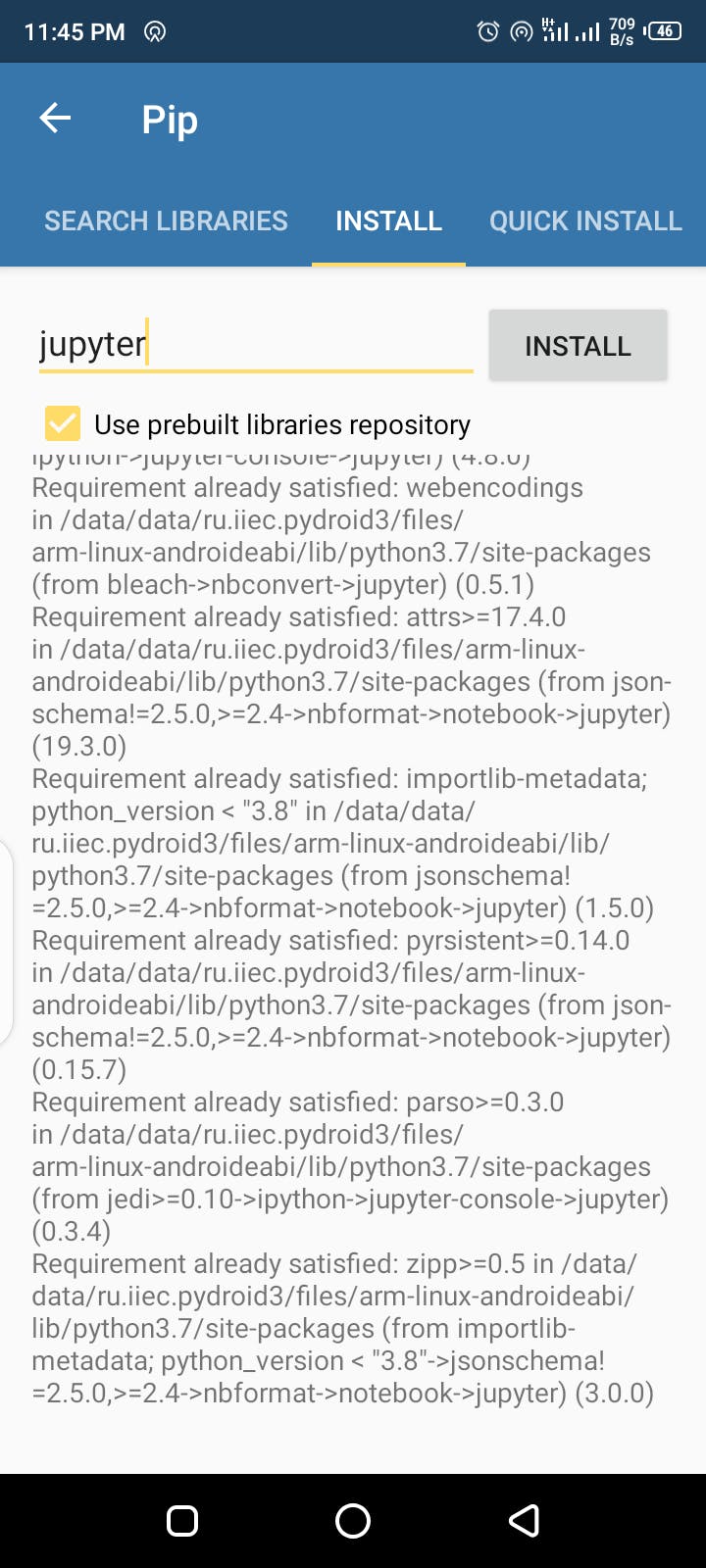
Once it is downloaded, use the same method to install Pandas, Scikit-Learn, Matplotlib and Seaborn, which are important packages that you'd make use of as a data scientist.
You install these packages by clicking on install in PIP and typing pandas. Once it's installed, type sklearn. And lastly, type seaborn (seaborn will install Matplotlib automatically).
And viola! You are set to go…
- Finally,
Click on the terminal option above pip and type jupyter notebook,
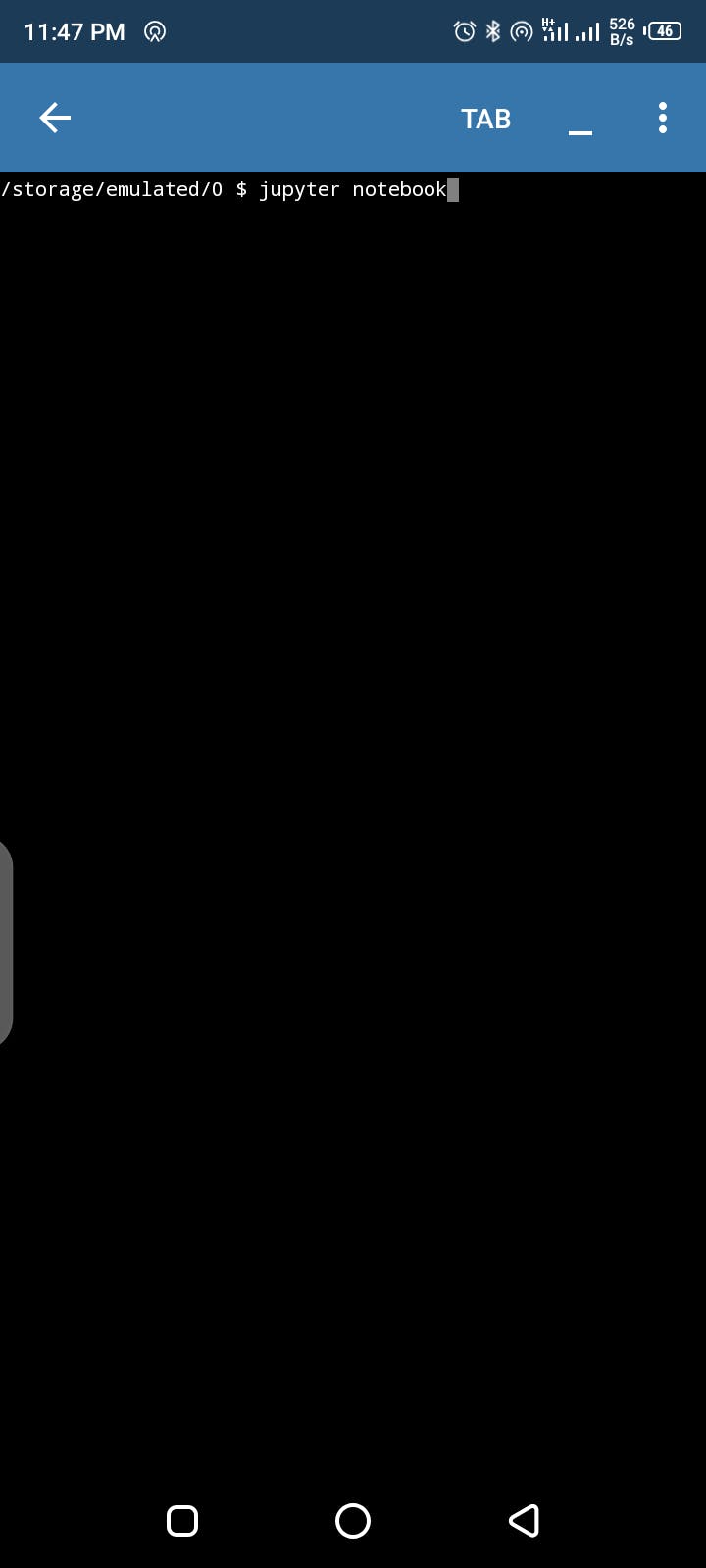
and it will automatically open Jupyter notebook in your default browser. You may start coding. Cheers!
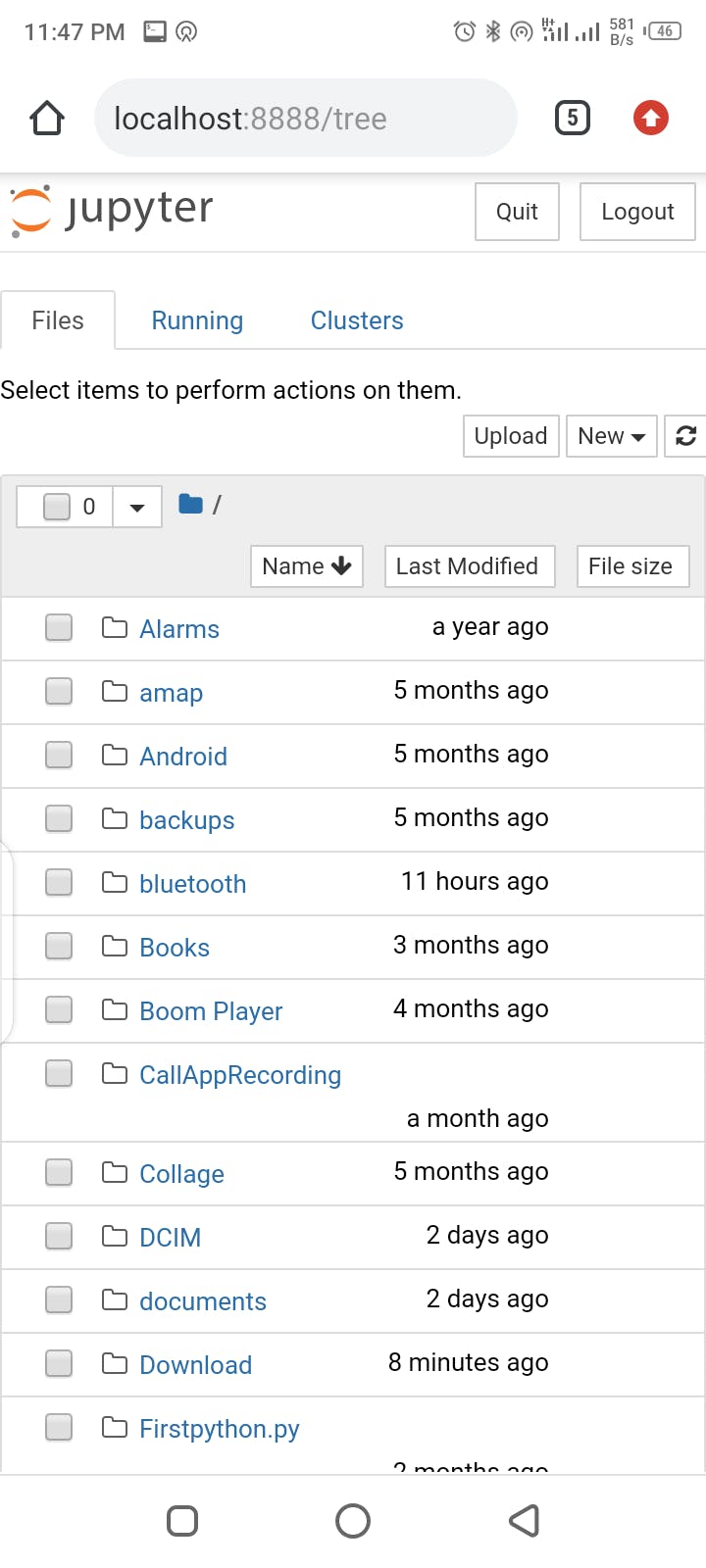
One Last Word…
Don't ever give up on your dreams because of a little (maybe big, to you) problem like installing Jupyter notebook. Unfortunately, I know lots of people who stopped coming to coding classes because they couldn't get Jupyter notebook installed on their machines. Thinking of it, it is saddening.
I hope this guide helps in solving your installation's problems.
If you are having any other problem with installation or with any of the steps above, don't hesitate to drop comments in the comment section. I'd be happy to help.
If you find this article insightful or interesting, click on the various buttons.
In case you'd want to have a chat with me, you always reach me on Twitter and LinkedIn .
Happy Learning!